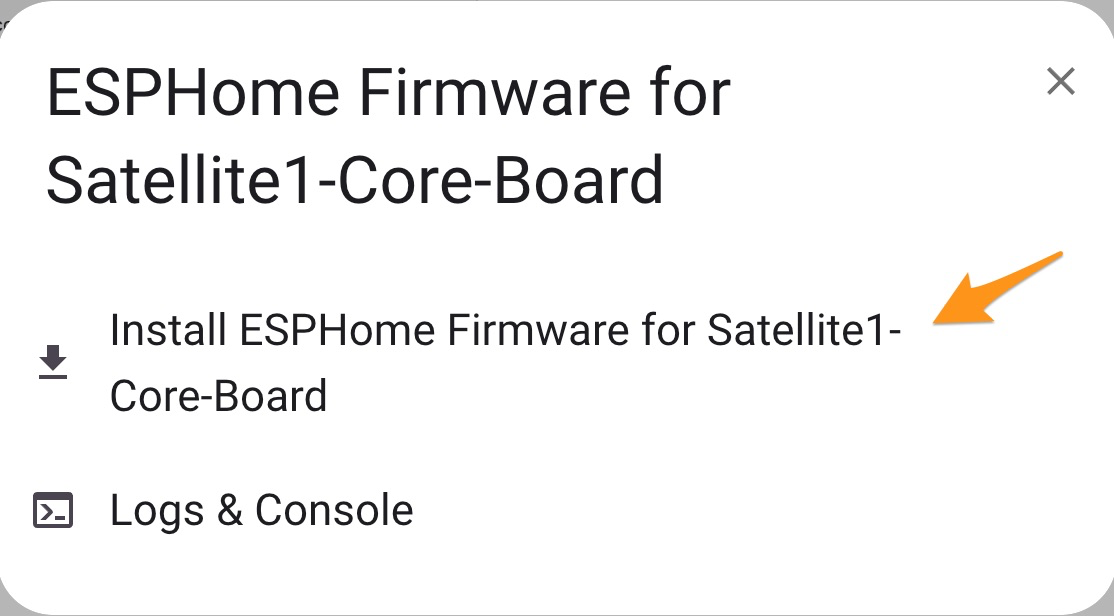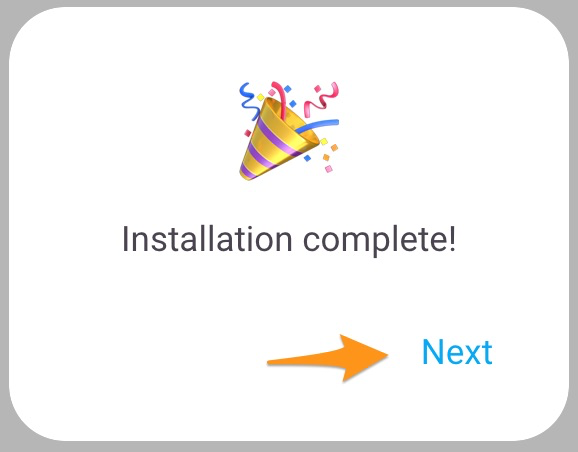Flash via USB-C Cable
Flashing your Satellite1 will erase all data on the device, and optionally your WiFi credentials setting it back to factory settings. I will not remove the Satellite1 from your Home Assistant server instance.
Flash your Satellite1 via USB-C Cable
- Use a data-capable USB-C cable and connect it directly to your computer.
- If the CORE is mounted to the HAT, plug into the HAT’s “CORE/ESP32” USB-C port. Otherwise, use the CORE’s USB-C port.
- Use the form below to flash Production or Beta firmware, with or without mmWave.
-
Select the JTAG device
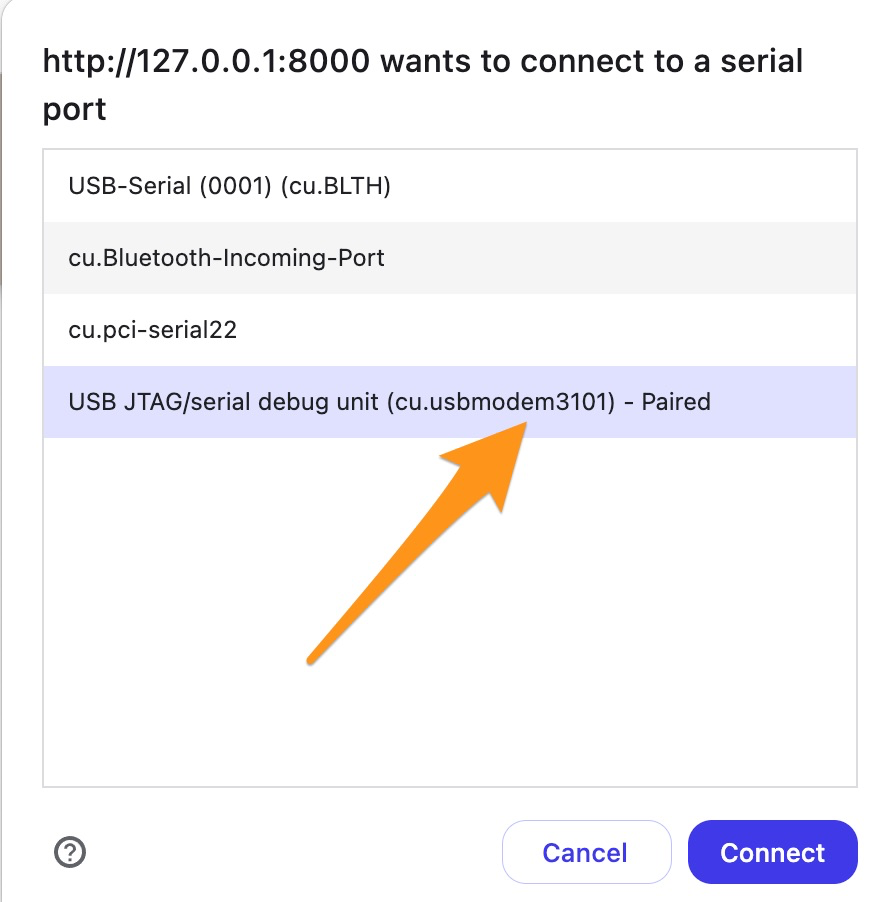 After clicking the blue "Connect" button, a pop-up window will open. Select the JTAG device in the pop-up window.
After clicking the blue "Connect" button, a pop-up window will open. Select the JTAG device in the pop-up window. -
Start Firmware installation
-
Erase the device
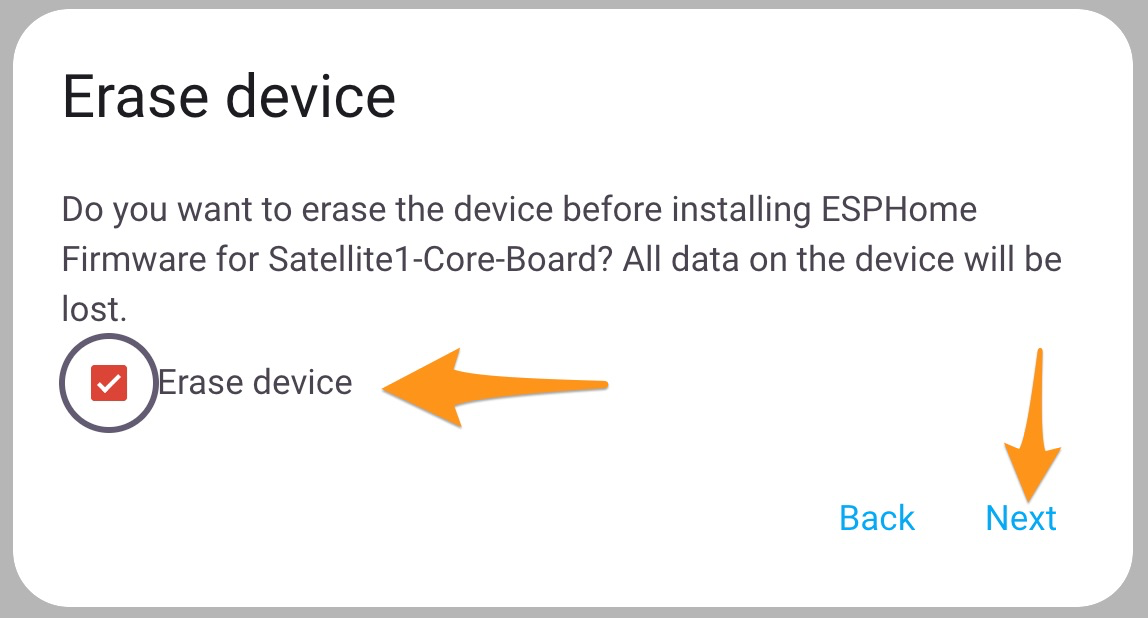
 Check Erase the device if you want to remove saved WiFi credentials, then click "Next" and "Install".
Check Erase the device if you want to remove saved WiFi credentials, then click "Next" and "Install". -
Installation completed
-
Configure WiFi
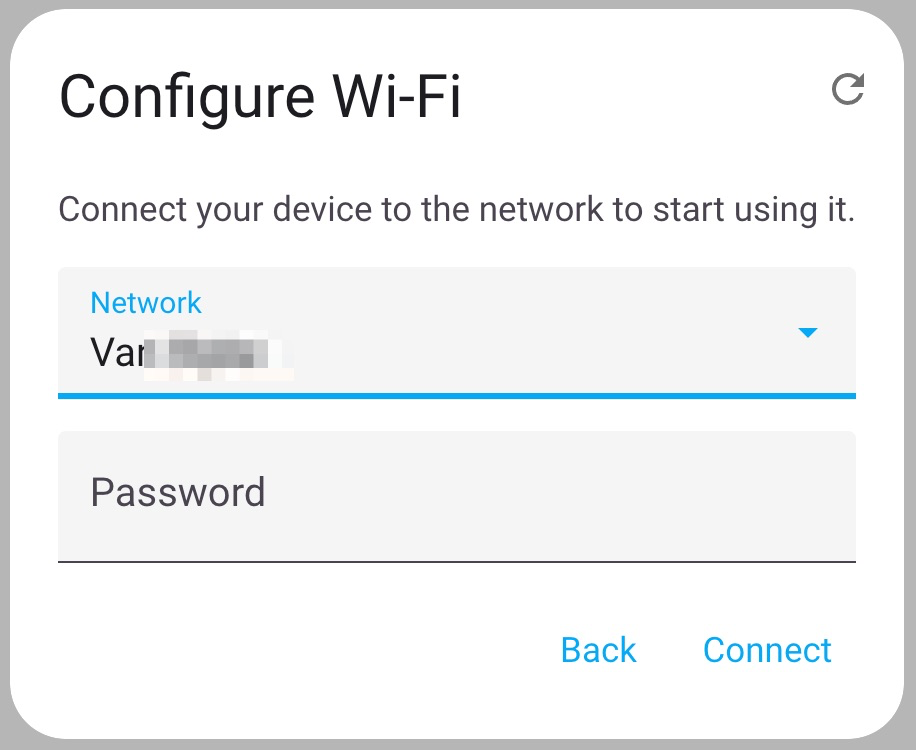 Select your 2.4ghz WiFi network and click "Connect". Your Sat1 device will begin sparkling blue while attempting to connect. If you don't see your WiFi network then click the refresh icon on the top right to scan for networks again.
Select your 2.4ghz WiFi network and click "Connect". Your Sat1 device will begin sparkling blue while attempting to connect. If you don't see your WiFi network then click the refresh icon on the top right to scan for networks again. -
Connected to WiFi
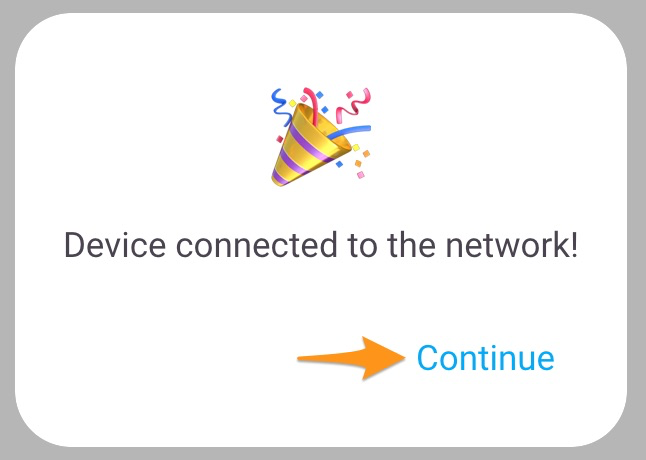 Congrats you're now connected to your Wifi! Your device will now begin sparkling red. This means it needs to be connected to ESPHome in your Home Assistant instance.
Congrats you're now connected to your Wifi! Your device will now begin sparkling red. This means it needs to be connected to ESPHome in your Home Assistant instance. -
Start ESP Onboarding
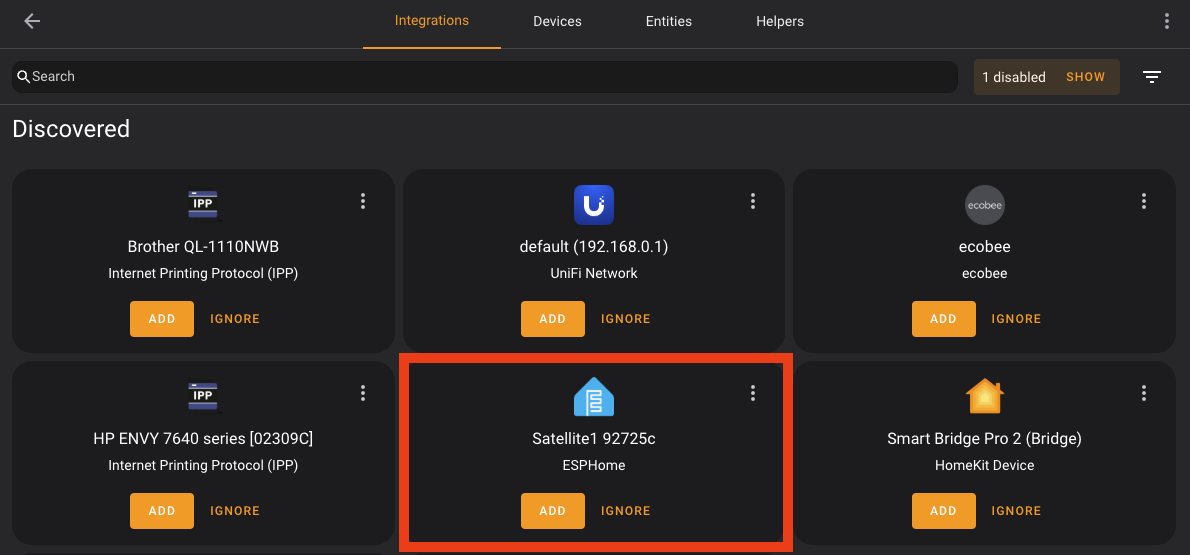 Inside Home Assistant, go to "Settings -> Devices & Services" and notice you have a Discovered
Inside Home Assistant, go to "Settings -> Devices & Services" and notice you have a Discovered Satellite1 xxxxxxdevice. Click ADD and follow the ESPHome onboarding steps.